Some of these are new, but most have just been reorganized, and put in locations in the interface that make more sense.
Toolbar
- T a nice toolbar Side panel in the 3D view. The tools that had buttons in the panels are now located in the Toolbar side panel.
- No more Add Tool button for now. It was removed for the beta because it is feature incomplete, no way to remove or save buttons, it will be re-implemented later.
- Shift-R A new tool that allows you to repeat the last operation.
- These settings are at the bottom of the toolbar or if you prefer in its own panel with the F6 hotkey. (The process changed, now you add > place > adjust instead of add > adjust > place).
- N to open up the view properties side panel
- Background Image, you can add multiple images for different views here.
- Crease, This is located just as a slider and in the Ctrl-E menu.
- Display Properties are located here in this side panel. Grid floor can be adjusted here as well.
- Shading. This is where you can choose GLSL or other shading options. Also use the Textured Solid check box to enable/disable the textures in the 3D View.
- Grease Pencil is relocated in this N-panel. Hold D and draw to use grease pencil in the 3D View.
- Shift-P is not ported over yet. Floating panels have not really had much development yet so it will likely be added after the 2.6 stable release.
- Custom Shortcuts can be edited in the preferences window under the Input tab.
- These can also be added by right clicking a menu item and adding a custom shortcut, this is very helpful for on-the-fly shortcuts.
- These are located in the preferences under the Add-Ons tab. You can enable and disable and install new add-on scripts here.
- It has changed to a search function, add menu is Shift-A, but you can add the old spacebar menu through the Add-Ons, called Dynamic Spacebar Menu.
- The new spacebar is a search and it can be a real time-saver if you have a tool in mind, and you use the correct search terms.
- You can no longer click on an edge to split windows. This has changed to grabbing and dragging the handles in the Top-Right, and Bottom-Left Corners of the window. You drag into your window to split and you drag away, into another window to join.
- Shift-Click and Drag on a window split handles separates into a pop-out window.
- Ctrl-Alt-W duplicates entire window into new pop-out.
- Alt-Drag on the handles in the corner will swap that window with whichever window you drag it into. Although It doesn't seem to be working for me at the moment, maybe its a OS issue. I will update If I figure it out :P.
- Ctrl-Alt-Q A nice new feature that splits one view into 4, there are a few display options for this view in the N properties side panel. These pop-out windows can be really useful for dual screen set-ups.
- Expand/Collapse interface panels (hovering mouse over a panel and pressing A will expand/collapse it) This is a neat little trick I discovered by accident :D
- B-B changed to C for circle select. B is still box select.
- Ctrl-Alt-Shift-C to Set Origin of an object. The button for this is Origin on the Toolbar.
- This tool has not been improved yet, but it has changed a bit. To use it you need to HOLD K and DRAG your cut along the selected edges. I have found it to not work properly in some situations though.
- Hold Shift-K to cut through the center.
- For Multicut use the F6 panel, switch to multicut and increase the number of cuts.
- Bevel is still a modifier, but the mesh operation has been removed.
- I did find a bevel add-on in the graphicall.org builds by filiciss, so if you really need it you can probably find it in one of his builds, but it may be buggy as it is not an official add-on.
- This tool has also become a modifier, though you can sill find it as a mesh operation in the Ctrl-F menu.
- It has become a modifier.
- To clean up a blend file from all those extra unused or old image files hold Shift and press the X on the image menu. This will only remove the image file from your blend when you save, close and reopen Blender.
Render Slots
- There are now 8 Render Slots instead of two. J will cycle through them and there is a slot menu in the Render Result window.
- (Game Engine, Blender Internal, Network Render) More can be added through the Add-Ons as people create and release them.
- The physics properties for the BGE are now in the physics panel (only when blender game is the active renderer) instead of in the logic panel.
- It got an overhaul, now it is much more powerful, many sculpt tools added, several have been improved. There have been speed improvements as well and it can handle up to 45 million poly's but that is really dependent on the machine you have.
- Because it is such a major update, and that there is a huge push to get 2.5 stable, it will very likely be added after the 2.6 Stable release. You can still get testing builds of Bmesh from graphicall.org though.
- From the coding side of things, scripts from 2.49 don't work in 2.5. Moguri goes over how to convert BGE scripts on his blog in this article.
If you want some in depth video walk-throughs with explanations for different changes in the GUI etc., go ahead and check out Blender Lab Rat: mfoxdogg, and the first and second migration video tutorial.
This Blender Guru article also goes over a buttons, menus and interface changes that have moved/changed.
If you need simple beginner tutorials on using Blender 2.5 head over to Blender Cookie.
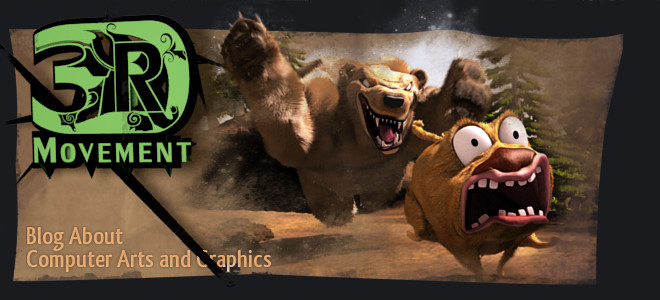









No comments:
Post a Comment