For this example I will use one of my favorite useful add-on: Chromoly's Vertex Slide. It doesn't come with a hotkey assigned. You can find more information about this specific add-on if you wish in this thread.
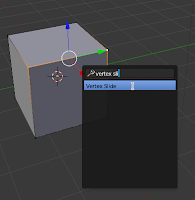 The first step is to use the spacebar search, a menu or a button to locate and activate the operation you are adding the hotkey for. When you use the operation and confirm the action. It will print out the operations you just completed. To be able to see the printed operator command you need to drag the top bar down.
The first step is to use the spacebar search, a menu or a button to locate and activate the operation you are adding the hotkey for. When you use the operation and confirm the action. It will print out the operations you just completed. To be able to see the printed operator command you need to drag the top bar down. 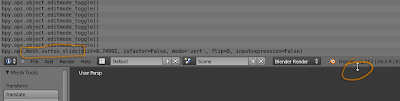
Note: There are a few other ways to view operator commands such as hovering over buttons and menu items long enough will give you a popup that shows you the python command.
Next go to your preferences
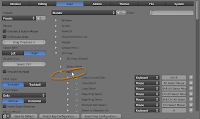 with Ctrl-Alt-U, go to the
with Ctrl-Alt-U, go to theInput tab and go to the
3D View>Mesh key map, scroll down to the bottom of the mesh key maps to where you see the "Add New" button and press it. Then expand the new key map with the little triangle.
This is your blank key map, I am using Alt-V for my hotkey so I added that, the next step is the most important to note, you need to look at the last operation that you performed in blender, just look in the window that you dragged down earlier.
For this example the "mesh.vertex_slide" is the part that is important, the operation is doesn't need the bpy.ops. or the information in the brackets to work, so when you enter the operation into the blank text box it will recognize the operator and give you the options for the operation inside key map.
Note: Make sure the hotkey you intend to use is not being used or you may run into issues with crashing or hotkeys not working. In edit mode Alt-V is a free hotkey.Now that you have a working hotkey, don't forget to drag the top window back up and save your default scene.
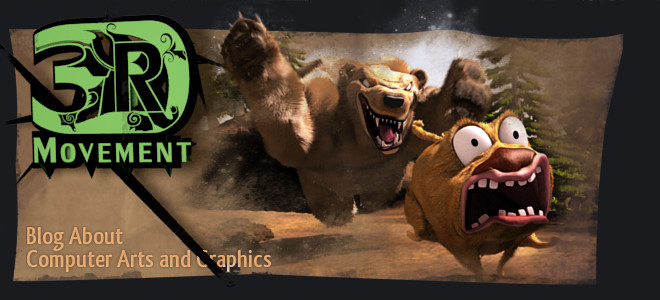










4 comments:
Great tutorial, Cow!
Oh my god... All this time ive been doing it the hard way. The way you say to add hot keys is the way that i've done it from the start. I had no idea that you could simply right click and BAM, new hot key. Its like learning that matter and energy are the same thing!
How i could miss this? Thank you for sharing, my life would be now easier :D
Dear Webmaster,
Hope you are well.
We are Blender Guru’s Website Maintenance Team.
In our regular review of backlinks to our website, we have discovered links pointing from your website to our website.
We have listed all relevant link information below for your quick reference:
http://lumpycow3rdmovement.blogspot.ca/
http://lumpycow3rdmovement.blogspot.ca/2008/11/first-3d-post.html
http://lumpycow3rdmovement.blogspot.ca/2008/12/progress-on-head.html
http://lumpycow3rdmovement.blogspot.ca/2008_11_01_archive.html
http://lumpycow3rdmovement.blogspot.ca/2008_12_01_archive.html
http://lumpycow3rdmovement.blogspot.ca/2009/01/about-details.html
http://lumpycow3rdmovement.blogspot.ca/2009/01/and-here-is-where-i-show-ear-attached.html
http://lumpycow3rdmovement.blogspot.ca/2009/01/hmm-i-still-dont-completely-like.html
http://lumpycow3rdmovement.blogspot.ca/2009/09/free-wallpaper-oh-that-wasnt-such-good.html
http://lumpycow3rdmovement.blogspot.ca/2009/10/my-bwc-2009-progress.html
http://lumpycow3rdmovement.blogspot.ca/2009/11/25-ninja.html
http://lumpycow3rdmovement.blogspot.ca/2009/11/well-not-finished-yet-but-you-can-see.html
http://lumpycow3rdmovement.blogspot.ca/2009/12/explosion-more-free-wallpapers-for-fun.html
http://lumpycow3rdmovement.blogspot.ca/2009_01_01_archive.html
http://lumpycow3rdmovement.blogspot.ca/2009_09_01_archive.html
http://lumpycow3rdmovement.blogspot.ca/2009_10_01_archive.html
http://lumpycow3rdmovement.blogspot.ca/2009_11_01_archive.html
http://lumpycow3rdmovement.blogspot.ca/2009_12_01_archive.html
http://lumpycow3rdmovement.blogspot.ca/2010/01/matcaps-no-need-for-lights.html
http://lumpycow3rdmovement.blogspot.ca/2010/02/dream-like-space-duck-he-can-fly.html
http://lumpycow3rdmovement.blogspot.ca/2010/03/break-from-current-break-into-past.html
http://lumpycow3rdmovement.blogspot.ca/2010/04/trees-are-dancing-oh-really.html
http://lumpycow3rdmovement.blogspot.ca/2010/05/how-to-make-tire-with-your-hands-and.html
http://lumpycow3rdmovement.blogspot.ca/2010/08/grey-justice-will-punch-you-out-man.html
http://lumpycow3rdmovement.blogspot.ca/2010/09/another-249-to-25-beta-guide.html
http://lumpycow3rdmovement.blogspot.ca/2010_01_01_archive.html
http://lumpycow3rdmovement.blogspot.ca/2010_02_01_archive.html
http://lumpycow3rdmovement.blogspot.ca/2010_03_01_archive.html
http://lumpycow3rdmovement.blogspot.ca/2010_04_01_archive.html
http://lumpycow3rdmovement.blogspot.ca/2010_05_01_archive.html
http://lumpycow3rdmovement.blogspot.ca/2010_08_01_archive.html
http://lumpycow3rdmovement.blogspot.ca/2010_09_01_archive.html
http://lumpycow3rdmovement.blogspot.ca/2011/01/basic-texturing-and-materials-step-by.html
http://lumpycow3rdmovement.blogspot.ca/2011/02/3ds-max-to-blender-comparison.html
http://lumpycow3rdmovement.blogspot.ca/2011/05/wireframes-lots-of-wireframes.html
http://lumpycow3rdmovement.blogspot.ca/2011/07/sculpting-and-painting-like-alien.html
http://lumpycow3rdmovement.blogspot.ca/2011_01_01_archive.html
http://lumpycow3rdmovement.blogspot.ca/2011_02_01_archive.html
http://lumpycow3rdmovement.blogspot.ca/2011_05_01_archive.html
http://lumpycow3rdmovement.blogspot.ca/2011_07_01_archive.html
http://lumpycow3rdmovement.blogspot.ca/2012/03/discovering-custom-hotkeys.html
http://lumpycow3rdmovement.blogspot.ca/2012/03/keep-dreaming-buddy.html
http://lumpycow3rdmovement.blogspot.ca/2012_03_01_archive.html
We would like to ask you to remove all Blender Guru links from from the above list. Please know that your site's integrity and business practices are not in question here, and we are not contacting you alone for our backlink clean-up process.
Please get in touch as soon as possible to confirm that you have received this email and have removed the link in question.
Thank you for understanding.
Kind regards,
Dimitri Draghia
Jerrard Wayne Creatives Ltd
+44 (0)20 8263 6020
info@jerrardwayne.com
Post a Comment