It has been interesting learning the differences between both programs. The workflow is different and the tools are often named different. I have put together a comparison of tools that are often used. Seeing as Blender is more hotkey oriented alot of the tools are accessible with a hotkeys.I have been learning 3ds Max 2011 with the Graphite Modeling Tools, so some things here may have changed from older versions of Max.
Quick Tips: "Toolbar" (T) and "3D View Properties" (N) are both activated in the 3D View with the hotkeys or by going to the View Menu at the bottom.
There are also "Properties Panels" that are on the right, these "Properties Panels" are different than the "3D View Properties".
To add a Modifier you will need to go to the Modifier Properties Panel.
RMB (Right Mouse Button), LMB (Left Mouse Button), MMB (Middle Mouse Button).
Comparison Chart
Here is a Comparison Chart that should give you some clues to the different naming and functions of the tools that are similar between both applications.
Workflow Differences
Blender has some tools that give you a completely different workflow from Max. The 3D Cursor and the way object settings are modified during object creation are both done differently in Blender.
- The 3D Cursor
It is an integral part of the workflow in Blender and is used to control the pivot point of objects as well as editing geometry. 'Manipulate pivot points only' Beside the Pivot Point Selection tool on the header Working Pivot - Snap (Shift-S)
workflow in Blender and is used to control the pivot point of objects as well as editing geometry. 'Manipulate pivot points only' Beside the Pivot Point Selection tool on the header Working Pivot - Snap (Shift-S)
- Modifiers
Modifiers work differently in each program. They both have similar features and functions. Max has lots of modifiers and many operations rely on them, Blender has a smaller selection. This video explains how they work in Blender.
- Object Creation Settings
You can change settings at Object Creation with Max before you convert the object to an editable poly. In Blender you can only change the object settings immediately after object creation in the 'Operator panel'. The settings are accessible on the toolbar on the bottom left corner of the window or by pressing (F6) to get the object settings popup window.
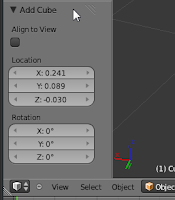
For the Adventurous Tiger
If you are feeling adventurous you can also find more addons that are not in the official beta releases, Blendtuts goes over how to get these builds at Graphicall.org.
You get the latest builds of blender with bug fixes and sometimes new features this way. Some of my favorite Addons such as Vertex Slide, Loop Tools, Bridge and Bevel, you can find in builds by filiciss.
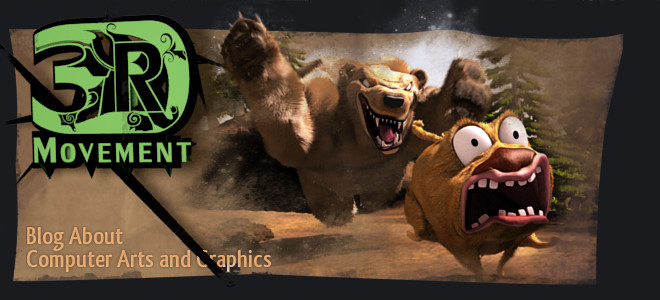











12 comments:
Thanks, that will help me to understand 3dsmax and some of its options better. But i think i'm going to miss some shortcuts in 3dsmax as it looks like blender has much more while in 3dsmax you need to use the mouse.
Nice post! I'm starting to explore 3ds max and I've been surprised by how comfortable it is working with Blender, let alone the real estate you have when designing. I'm not saying 3ds max's interface is not good, it has some advantages over Blender. It must probably be my long time affiliation with Blender that's making me love it better.
I'll know in a few months or so how it goes.
Thanks for posting this! ^_^
-Reyn
oh.....
i'm realy love love love blender......
Please make me to love Blender more...still searching about blender, especially i work for architecture/exterior viz...
Any suggestion for me?Thx
I enjoyed reading your blog ~ thanks for posting such useful content./Nice article and great photos. Very nicely done!
Blender
Hello, Im a 3ds max user, but I would like to work more with blender, I use a lot of shortcuts in max and I would like to use blender the way I use max. I have been testing blender and there is only one thing that bothers me a lot, and that is the shortcuts blender uses to orbit/zoom/pan the viewport, is there a way I can change that behavior?
Hi Kentzin, yes you can change the hotkeys in the user preferences under the input tab. Under the 3D View > 3D View (Global) key config you can change the rotate(orbit)/pan/zoom. there is some orbit options under the interface tab as well such as "rotate around selection"
There are some shortcuts missing from the 'MAX' section (like axis restrictions).
ARMZONES: for professional - I mean paid and efficient - archviz Blender is a 'no go' yet. Unfortunately.
I apparently am the only one who is used to 3DS Max trying to use Blender, instead of the other way around.
Thank you for the quick cheat sheet chart, it will be very helpful!!!
i think blender easy for use than 3dsmax.ima figuring shorcut key,how extrude,scale,rotate etc just with 3 hours by myself.but in 3dsmax its so make me confused.but thanks to this article its helps me alot.
i think blender easy for use than 3dsmax.ima figuring shorcut key,how extrude,scale,rotate etc just with 3 hours by myself.but in 3dsmax its so make me confused.but thanks to this article its helps me alot.
I really enjoy reading , I am searching twobthing in blender is that why to draw rectangle like 3ds max or sketchup .
And what about autogride in blender when I like to draw cube for example alywas follow the 3 cursor is that hope to draw in object like when we use autogride
Post a Comment