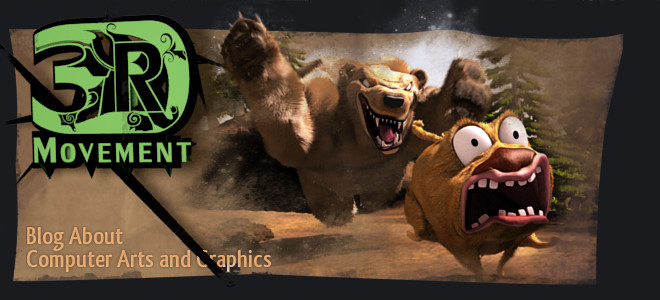For this example I will use one of my favorite useful add-on: Chromoly's Vertex Slide. It doesn't come with a hotkey assigned. You can find more information about this specific add-on if you wish in this thread.
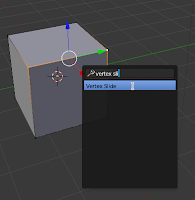 The first step is to use the spacebar search, a menu or a button to locate and activate the operation you are adding the hotkey for. When you use the operation and confirm the action. It will print out the operations you just completed. To be able to see the printed operator command you need to drag the top bar down.
The first step is to use the spacebar search, a menu or a button to locate and activate the operation you are adding the hotkey for. When you use the operation and confirm the action. It will print out the operations you just completed. To be able to see the printed operator command you need to drag the top bar down. 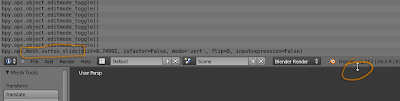
Note: There are a few other ways to view operator commands such as hovering over buttons and menu items long enough will give you a popup that shows you the python command.
Next go to your preferences
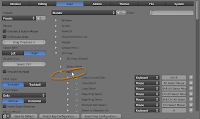 with Ctrl-Alt-U, go to the
with Ctrl-Alt-U, go to theInput tab and go to the
3D View>Mesh key map, scroll down to the bottom of the mesh key maps to where you see the "Add New" button and press it. Then expand the new key map with the little triangle.
This is your blank key map, I am using Alt-V for my hotkey so I added that, the next step is the most important to note, you need to look at the last operation that you performed in blender, just look in the window that you dragged down earlier.
For this example the "mesh.vertex_slide" is the part that is important, the operation is doesn't need the bpy.ops. or the information in the brackets to work, so when you enter the operation into the blank text box it will recognize the operator and give you the options for the operation inside key map.
Note: Make sure the hotkey you intend to use is not being used or you may run into issues with crashing or hotkeys not working. In edit mode Alt-V is a free hotkey.Now that you have a working hotkey, don't forget to drag the top window back up and save your default scene.